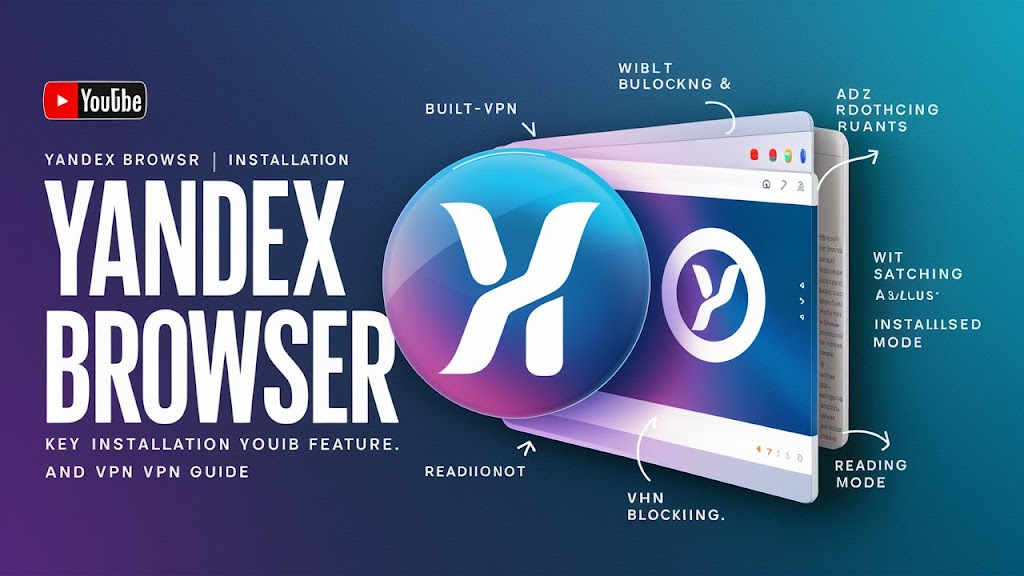Hey there! Ever wondered if there’s a browser that can give Google Chrome a run for its money? Well, let me introduce you to Yandex Browser. It’s packed with unique features, easy to install, and can be supercharged with a VPN for added security. Let’s dive in!
Key Takeaways
- Yandex Browser is a powerful alternative to Google Chrome, especially popular in Russia.
- It offers unique features like Turbo mode, SmartBox, and built-in security.
- Installing Yandex Browser is straightforward on Windows, macOS, Linux, Android, and iOS.
- Integrating a VPN with Yandex Browser enhances privacy and security.
What is Yandex Browser?
Yandex Browser is a web browser developed by the Russian tech giant Yandex. Launched in 2012, it has quickly become a favorite in Russia due to its focus on localized content and services. But don’t let that fool you—it’s a robust browser that anyone can enjoy.
Developer
Yandex, the company behind the browser, is often referred to as the “Google of Russia.” They offer a range of internet services, including search, email, and cloud storage.
Release Date
Yandex Browser was first released on October 1, 2012, and has seen numerous updates since then.
Key Features of Yandex Browser
Yandex Browser isn’t just another Chrome clone. It has several standout features that make it unique.
Security
- Kaspersky Anti-Virus Integration: Yandex Browser uses Kaspersky to scan files and websites for viruses, ensuring a safe browsing experience[1][4].
- Protect Active Security System: This feature blocks fraudulent websites and protects your personal data[4].
Speed
- Turbo Mode: This feature compresses web pages, making them load faster, especially on slow connections[1][4].
- Efficient Resource Usage: Unlike Chrome, Yandex Browser is designed to be lightweight and efficient, using fewer system resources[1].
User Interface
- SmartBox: This feature allows you to search directly from the address bar, making it easier to find what you’re looking for[1][4].
- Tableau: A customizable new tab page that shows your favorite sites, news, and weather updates[1][4].
Customization
- Background Designs: You can personalize the look of your browser with various background designs[1][4].
- Syncing Across Devices: Sync your bookmarks, passwords, and settings across all your devices[1][4].
Privacy
- Incognito Mode: Browse without leaving any traces. This mode doesn’t save your browsing history, cookies, or search queries[1][4].
How to Download and Install Yandex Browser
Installing Yandex Browser is a breeze, whether you’re on Windows, macOS, Linux, Android, or iOS.
Windows Installation
- Visit the Yandex Browser Website: Go to the official Yandex Browser website.
- Download the Installer: Click the “Download” button to get the installer.
- Run the Installer: Open the downloaded file and follow the on-screen instructions to complete the installation[5].
macOS Installation
- Visit the Yandex Browser Website: Go to the official Yandex Browser website.
- Download the Installer: Click the “Download” button to get the installer.
- Run the Installer: Open the downloaded file and follow the on-screen instructions to complete the installation[5].
Linux Installation
- Visit the Yandex Browser Website: Go to the official Yandex Browser website.
- Download the Installer: Choose the appropriate package for your Linux distribution (DEB or RPM).
- Run the Installer: Open the downloaded file and follow the on-screen instructions to complete the installation[5].
Mobile Installation
- Android: Open Google Play Store, search for Yandex Browser, and install it.
- iOS: Open the App Store, search for Yandex Browser, and install it[5].
Integrating VPN with Yandex Browser
Using a VPN with Yandex Browser can significantly enhance your online privacy and security.
Why Use a VPN?
- Increased Privacy: A VPN hides your IP address, making your online activities more private[6].
- Access Restricted Content: Bypass geo-restrictions to access content not available in your region[6].
- Enhanced Security: Protect your data from hackers and other cyber threats[6].
Best VPN Options
- Private Internet Access (PIA): Known for its robust security features and high-speed servers[6].
- Proton VPN: Offers unlimited bandwidth and a strict no-logs policy[6].
- Planet VPN: A free option that provides reliable encryption and high speeds[6].
Installation Guide
- Choose a VPN: Select a VPN service that suits your needs.
- Install the VPN Extension: Go to the Yandex Browser extensions store and install the VPN extension.
- Activate the VPN: Click on the VPN icon in the browser toolbar and follow the instructions to connect[6].
Comparison with Google Chrome
Yandex Browser and Google Chrome are both excellent browsers, but they have some key differences.
Performance
- Yandex Browser: Uses Turbo mode to compress web pages, making it faster on slow connections[1].
- Google Chrome: Known for its fast page loading times but can be resource-heavy[1].
Security
- Yandex Browser: Integrates Kaspersky Anti-Virus and Protect active security system[1][4].
- Google Chrome: Uses Google Safe Browsing to protect against malicious sites[1].
User Experience
- Yandex Browser: Offers a customizable new tab page and SmartBox for easy searching[1][4].
- Google Chrome: Known for its clean and intuitive user interface[1].
Market Share
- Yandex Browser: Dominates the Russian market but has a smaller global presence[1].
- Google Chrome: The most widely used browser globally[1].
Tips and Tricks for Optimizing Yandex Browser
Here are some tips to get the most out of Yandex Browser.
Customization Tips
- Change Backgrounds: Personalize your browser with different background designs[1][4].
- Sync Settings: Sync your bookmarks, passwords, and settings across all your devices[1][4].
Security Enhancements
- Enable Protect Mode: Turn on Protect mode to block malicious websites and protect your data[1][4].
- Use a VPN: Enhance your privacy and security by using a VPN with Yandex Browser[6].
Productivity Hacks
- Keyboard Shortcuts: Use keyboard shortcuts to navigate quickly. For example, Ctrl+T to open a new tab and Ctrl+W to close the current tab[2].
- Session Manager: Save and restore your browsing sessions to pick up where you left off[12].
Common Issues and Troubleshooting
Here are some common issues you might encounter with Yandex Browser and how to fix them.
Installation Problems
- Windows: Ensure you have the latest version of Windows and enough disk space[5].
- macOS: Make sure your macOS is up to date and you have sufficient disk space[5].
- Linux: Follow the specific installation instructions for your Linux distribution[5].
Performance Issues
- Slow Browsing: Enable Turbo mode to speed up page loading times[1].
- High Resource Usage: Use the built-in task manager to identify and close resource-hungry tabs[1].
VPN Troubleshooting
- Connection Issues: Ensure your VPN extension is up to date and try connecting to a different server[6].
- Slow Speeds: Switch to a server closer to your location for better speeds[6].
Conclusion
Yandex Browser is a fantastic alternative to Google Chrome, offering unique features, robust security, and excellent performance. Whether you’re looking for a browser that can handle slow connections or one that offers enhanced privacy with a VPN, Yandex Browser has you covered. So why not give it a try and see for yourself?
Additional Resources
- Download Links: Yandex Browser for Windows, Yandex Browser for macOS, Yandex Browser for Linux, Yandex Browser for Android, Yandex Browser for iOS
- Further Reading: Check out more articles on Yandex Browser and VPNs for a deeper understanding.
By following this guide, you’ll be well-equipped to make the most of Yandex Browser, from its unique features to its seamless VPN integration. Happy browsing!